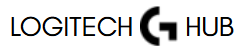Logitech G Hub is more than just a configuration tool—it’s the command center for gamers and creators who use Logitech G-series gear. If you’ve got a Logitech device and you’re wondering whether it’ll work with G Hub, you’re not alone. Many users look for that seamless integration where your mouse, keyboard, headset, or even webcam just… works. But G Hub only supports a specific range of Logitech devices—mainly the newer, gaming-focused ones.
In this complete guide, we’ll break down every category of device that’s compatible with Logitech G Hub, give you real examples of supported models, and help you figure out how to set things up without confusion. Let’s get into it.
What is Logitech G Hub? (And Why Device Compatibility Matters)
Before we get into specific devices, let’s take a second to talk about what Logitech G Hub actually is—and why it’s important to know which devices work with it.
Logitech G Hub is a powerful software platform designed to control, customize, and optimize Logitech G-series gaming devices. It replaces the older Logitech Gaming Software (LGS), and it brings a modern UI and deep customization features—like macros, DPI tuning, lighting profiles, and more.
Why Device Compatibility is Crucial:
- G Hub doesn’t support every Logitech product.
- Older devices might still rely on Logitech Gaming Software.
- Not all features are unlocked unless your device is officially supported.
So if you’re buying new gear or trying to set up your current setup—you need to know what’s on the compatibility list.
Compatible Logitech Gaming Mice
Gaming mice are at the heart of G Hub’s power. Whether you’re an FPS sharpshooter or a MOBA wizard, G Hub can supercharge your mouse’s potential.
Fully Compatible Logitech G-Series Mice:
- Logitech G502 X / G502 HERO / G502 LIGHTSPEED
- Logitech G Pro X Superlight / G Pro Wireless
- Logitech G903 HERO / G903 LIGHTSPEED
- Logitech G600 MMO Gaming Mouse
- Logitech G203 / G305 / G403 / G703
These mice support:
- DPI customization
- RGB lighting controls
- Button remapping and macros
- Onboard profile storage
- Game-specific settings
How to Set It Up in G Hub (Step-by-Step):
- Download G Hub from Logitech’s website.
- Install and launch the app.
- Connect your mouse via USB or wireless dongle.
- Your device should auto-detect and show up.
- Click the icon to start customizing—DPI, lighting, macros—anything.
💡 Pro Tip: If your mouse doesn’t show up, make sure you’re not using an older model like the G9x—it’s only supported in Logitech Gaming Software.
Compatible Logitech Keyboards
If you’re serious about responsiveness and macro control, Logitech G-series keyboards are a big deal. And yes, many of them work flawlessly with G Hub.
Keyboards You Can Count On:
- Logitech G915 / G915 TKL
- Logitech G815
- Logitech G513 / G512
- Logitech G413
- Logitech G213 Prodigy
- Logitech Pro X Keyboard (with swappable switches)
G Hub allows you to:
- Assign macros and function keys
- Adjust per-key RGB lighting
- Create game profiles
- Update firmware
Setup Walkthrough:
- Plug in the keyboard and open G Hub.
- Wait for auto-detection.
- Explore lighting presets and key assignments.
- Use the “Assignments” tab for custom macros.
⚠️ If you’re using older Logitech keyboards like the G110 or G15, they won’t work with G Hub—you’ll need to stick with LGS.
Compatible Logitech Headsets
Audio immersion matters. G Hub supports many of Logitech’s best gaming headsets, offering EQ presets, surround sound, and mic tweaking.
Supported Gaming Headsets:
- Logitech G733 LIGHTSPEED
- Logitech G935 / G933 / G533
- Logitech G PRO X Gaming Headset
- Logitech G432 / G635 / G430
- Logitech G Astro A30 (with firmware update)
With these, you can:
- Enable DTS:X 2.0 surround sound
- Customize EQ and mic gain
- Save sound profiles per game
- Adjust sidetone and mic filters
How to Set It Up:
- Connect headset via USB or LIGHTSPEED dongle.
- Launch G Hub and click the headset icon.
- Adjust audio and mic settings to taste.
- Save your profiles and assign them to games.
Compatible Gamepads and Joysticks
While Logitech isn’t primarily known for controllers, G Hub still supports some of their advanced gamepads and flight gear.
Supported Gamepads:
- Logitech F310 / F710 Gamepads
- Logitech G Adaptive Gaming Kit
Flight Sim & Racing Gear:
- Logitech G X52/X56 HOTAS
- Logitech G Saitek Pro Flight Yoke
- Logitech G29 / G920 Racing Wheels
These might require additional drivers, but G Hub is where you configure buttons, dead zones, and performance tuning.
🚀 Many of these devices will work best with a mix of G Hub and proprietary support software like Logitech Gaming Panel or Saitek drivers.
Compatible Cameras and Streaming Gear
Here’s a pleasant surprise—Logitech G Hub isn’t just for gaming. It now supports some streaming and webcam gear as well.
Supported Devices:
- Logitech StreamCam
- Logitech BRIO 4K
- Logitech C920 / C922 Pro
- Blue Yeti X Microphone (after Logitech’s acquisition of Blue)
With G Hub, streamers can:
- Adjust camera exposure, zoom, and framing
- Apply filters and effects
- Manage Blue VO!CE mic effects
If you’re using OBS or XSplit, these tools integrate seamlessly.
Devices NOT Compatible with Logitech G Hub
Let’s talk about the exceptions, because knowing what won’t work saves you time.
Commonly Asked-About But Unsupported:
- Logitech Performance MX Mouse
- Logitech K-series keyboards (e.g. K380, K480)
- Logitech MX Keys & MX Master series
- Older G-series like G9x, G110, G700s
If your device is not detected:
- Make sure it’s a Logitech G-series
- Check if it’s listed on Logitech’s G Hub Support Page
- Update the firmware
- Try Logitech Gaming Software if it’s an older product
Troubleshooting: Device Not Showing Up?
Sometimes a compatible device still won’t show. Here’s a quick fix list:
Quick Fixes:
- Unplug and reconnect the device.
- Try a different USB port.
- Update G Hub software.
- Reboot your system.
- Reinstall G Hub if needed.
🧼 Tip: Completely remove old Logitech Gaming Software before installing G Hub to avoid conflicts.
Switching Between Logitech Gaming Software and G Hub
Some users need both apps for legacy and modern gear. Sadly, they don’t always play nice together.
What You Can Do:
- Run them on separate systems.
- Use G Hub only for G-compatible gear.
- Keep LGS for your older devices (it still works fine for many setups).
Conclusion
Logitech G Hub is hands-down one of the most powerful and intuitive software platforms for customizing your gaming and streaming gear—but only when you’re using the right devices. G Hub works perfectly with Logitech’s G-series mice, keyboards, headsets, and select webcams and microphones. It unlocks deep control—everything from RGB lighting and macros to audio presets and mic filters. However, not every Logitech device is supported, especially older or non-G models.