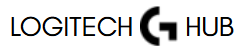In the ever-evolving landscape of gaming and productivity tools, customization and automation have become essential for users seeking a competitive edge or workflow efficiency. Logitech G Hub, Logitech’s modern peripheral management software, is a prime example of a platform built to empower users through personalized settings. Among its many features, the ability to create and assign macros stands out as a powerful function, allowing users to automate sequences of keystrokes or actions for gaming, content creation, or daily tasks. If you’re wondering, “How do I create and assign macros in Logitech G Hub?” this comprehensive guide walks you through everything you need to know—from basic understanding to advanced usage.
Understanding Macros and Their Role in Logitech G Hub
Before diving into the actual process of creating and assigning macros, it’s important to understand what a macro is within the context of Logitech G Hub. A macro is essentially a programmed series of inputs that execute in a specific sequence with a single keypress. This could involve multiple keystrokes, mouse clicks, delays, or even repeated actions. Logitech G Hub integrates this functionality seamlessly, offering users an intuitive interface to manage macros and bind them to various Logitech devices including keyboards, mice, and headsets.
The appeal of macros lies in their versatility. Gamers use them to execute complex in-game maneuvers with precision and speed. Professionals utilize them to streamline repetitive tasks, like copying and pasting text, opening applications, or navigating software environments. Regardless of your goal, Logitech G Hub provides the tools necessary to build these macros in a flexible and user-friendly environment.
Launching Logitech G Hub and Navigating the Interface
To begin creating macros, you’ll need to launch the Logitech G Hub application. If you haven’t installed it yet, you can download it from the official Logitech website. Once installed and launched, the software will automatically detect any compatible Logitech devices connected to your computer. The main dashboard is designed with a modern, visual interface where each device is displayed as a card.
Clicking on a device—whether it’s a Logitech G keyboard or mouse—opens up a customization menu specifically for that hardware. This is where you can adjust lighting, DPI settings, profiles, and most importantly, assign functions like macros to individual buttons or keys.
One of the notable strengths of Logitech G Hub is its ability to handle multiple profiles. These profiles can be created for different games or applications, and each can store a unique set of macro configurations. This is particularly useful for users who switch between different tasks and want device behavior to adapt automatically.
Creating a Macro in Logitech G Hub
With your device selected, navigate to the ‘Assignments’ or ‘Key Bindings’ section, depending on your hardware type. This is the area where you can assign functions to keys or buttons. From here, you’ll choose the option labeled ‘Macros,’ which brings up the macro editor.
The macro editor in Logitech G Hub is a visual tool that provides both simplicity for beginners and complexity for advanced users. Once inside, you will click the option to create a new macro. You’ll be prompted to name your macro, which helps in organizing and identifying different scripts, especially when working with multiple profiles or devices.
After naming your macro, you’ll choose the type of macro you want to create. Logitech G Hub offers several types:
- No Repeat: The macro plays once when triggered.
- Repeat While Holding: The macro continues to play as long as the key is held down.
- Toggle: Pressing the key once starts the macro; pressing again stops it.
This flexibility allows you to tailor the macro’s behavior to match the intended use case. Once you’ve selected the macro type, you begin recording the sequence. Everything you do—every keystroke, mouse click, and delay—will be captured by the macro recorder.
One of the most important elements in macro creation is the use of delays. Logitech G Hub automatically includes delays between actions as they occur in real-time, but these can be edited manually. For tasks that require precise timing, such as rhythm-based game commands or specific software workflows, adjusting delays ensures smooth execution.
Editing and Refining Macros
Once your macro is recorded, Logitech G Hub allows you to fine-tune every element. You can rearrange actions, insert new keystrokes, add additional delays, or remove unwanted steps. This granular control is essential for creating polished and efficient macros.
Another advanced feature is the ability to insert mouse actions. For users with Logitech mice, this means macros can include right-clicks, scrolls, or DPI adjustments. Whether you’re setting up a sniper mode toggle in a first-person shooter or automating a copy-paste-print sequence for document handling, the ability to mix keystrokes and mouse functions adds a layer of sophistication.
The macro editor also supports looping actions within the constraints of the selected macro type. This is particularly useful in repetitive in-game tasks or software operations, such as continuous shooting or auto-refresh commands. Although the scripting engine is not as complex as a dedicated programming language, it offers enough customization for most gaming and productivity scenarios.
Assigning Macros to Logitech Devices
Once your macro is recorded and refined, the next step is assigning it to a specific button or key on your Logitech device. This is a simple drag-and-drop operation within the Assignments tab. Select your macro from the list and drag it onto the key or button where you want it to be active.
Depending on the device, certain keys may offer additional assignment options. For example, Logitech G-series keyboards often come with dedicated macro keys (such as G1-G5), which are specifically designed for this purpose. For mice, side buttons and DPI shift buttons are popular choices for macro assignment.
An important aspect of macro assignment is profile management. Each profile within Logitech G Hub can have its own set of macros and key bindings. This means you can create a profile for a specific game like Call of Duty with all your FPS macros, and another for Adobe Premiere Pro with video editing shortcuts. Logitech G Hub can be configured to auto-switch profiles when specific applications are launched, making the experience seamless and dynamic.
Saving, Syncing, and Exporting Macros
Logitech G Hub automatically saves all your macros within the app, tied to your local device profile. However, for users who operate across multiple machines or want to back up their configurations, the software offers syncing through a Logitech account. By logging into G Hub, you can store your profiles and macros in the cloud, making them accessible from any system where G Hub is installed.
Additionally, the software supports profile export and import. This is useful for sharing configurations between users or restoring settings after a clean installation. To export a profile with your macros, simply navigate to the profile manager, select the desired profile, and choose the export option. This creates a file that can be imported into any other instance of Logitech G Hub.
Troubleshooting Common Macro Issues
While Logitech G Hub is a robust and stable platform, users occasionally encounter issues with macro behavior. The most common problem is the macro not executing as expected. This can often be traced back to incorrect delays, improper key sequences, or conflicts with other software. Adjusting delay times or simplifying the macro can often resolve these issues.
Another potential issue is profile detection. If your macro works in one application but not another, make sure the correct profile is active. Sometimes, Logitech G Hub may fail to auto-switch profiles, especially if the game or application is running with administrator privileges. Running Logitech G Hub as an administrator can resolve this discrepancy.
There are also compatibility considerations. Some games and applications have anti-cheat or automation detection systems that may block macro inputs. While Logitech G Hub is designed to operate within fair-use boundaries, users should always be mindful of software policies and avoid violating terms of service.
Enhancing Workflow and Gameplay with Macros
When used strategically, macros can significantly enhance both gameplay and productivity. In games, they enable players to respond faster, execute combo attacks, or manage inventory systems with ease. In professional settings, they can be programmed to perform complex editing tasks, format documents, or manage data entry—all with a single keystroke.
Logitech G Hub’s macro system is particularly effective due to its ease of use, real-time editing capabilities, and seamless integration with Logitech’s hardware ecosystem. Whether you’re a hardcore gamer aiming to shave milliseconds off your reaction time or a digital creator seeking better workflow automation, the ability to create and assign macros gives you a measurable advantage.
Staying Up to Date with Logitech G Hub
Logitech regularly updates G Hub to add features, improve compatibility, and enhance performance. To ensure your macros and device profiles continue to function correctly, it’s important to keep the software updated. Updates can be checked and installed directly from within the G Hub interface.
In some cases, updates may introduce new macro capabilities or change how certain inputs are handled. Reviewing update notes can help you adapt to these changes and take full advantage of any new features. Logitech also maintains an active support community where users can share tips, report bugs, and download community-created profiles and macros.
Conclusion
Creating and assigning macros in Logitech G Hub is a straightforward yet powerful process that can transform the way you interact with your devices. By understanding how the macro editor works, how profiles function, and how to troubleshoot common issues, you can unlock the full potential of your Logitech hardware. Whether you’re looking to gain a competitive edge in gaming or streamline your everyday workflow, Logitech G Hub delivers a versatile platform that adapts to your needs.