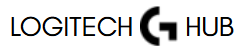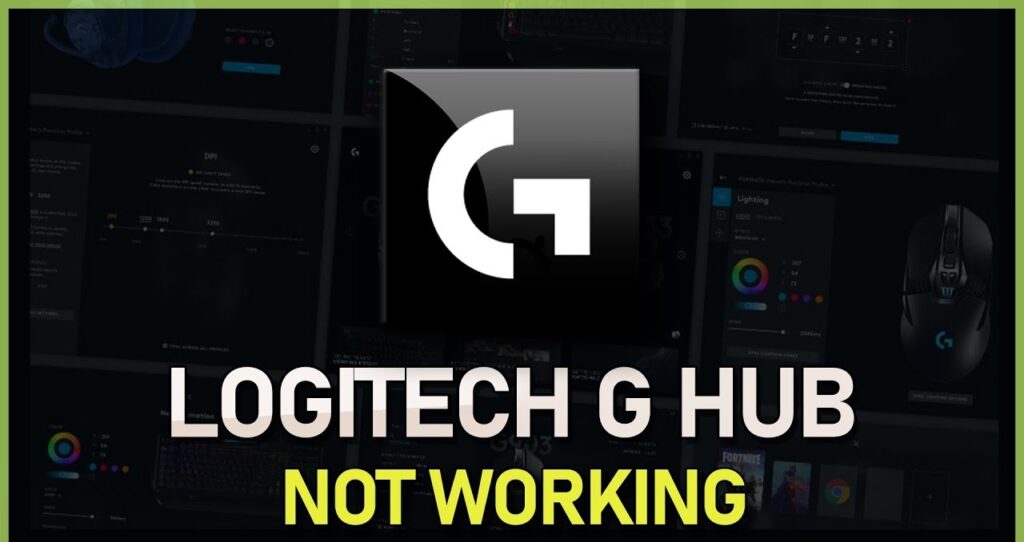Logitech G Hub is the go-to software for managing Logitech’s range of gaming peripherals—from high-performance mice and keyboards to headsets and webcams. It offers features like macro customization, RGB lighting control, DPI settings, and game-specific profiles. But sometimes, users face a frustrating issue: Logitech G Hub doesn’t recognize or detect their device.
Understanding Logitech G Hub
Logitech G Hub is the software designed to unify the configuration of all Logitech G gaming devices. It replaces the older Logitech Gaming Software (LGS) and is required for accessing advanced features on newer peripherals.
Key Features:
- Device recognition and centralized control
- Custom macros and key bindings
- Game profile management
- RGB lighting customization
- Firmware update utility
If a Logitech device is connected but not appearing in the interface, the functionality is limited, which is why resolving this issue is critical.
Supported Devices and Compatibility
Before diving into troubleshooting, it’s important to verify if your device is compatible with Logitech G Hub.
Commonly Supported Devices:
- Mice: Logitech G502, G Pro Wireless, G903, G604
- Keyboards: G915, G513, G Pro X
- Headsets: G733, G935, G433
- Webcams and Cameras: StreamCam, C920s (partial support)
If your device is older, it may only work with Logitech Gaming Software or not be supported at all. Always check Logitech’s official G Hub support page for the full list of compatible products.
Top Reasons Logitech Devices Don’t Show Up in G Hub
Let’s break down the most common causes behind the issue.
USB Connection Problems
A loose, damaged, or improperly connected USB cable can prevent G Hub from recognizing your device.
Outdated G Hub Software
An outdated version of G Hub may not support newer devices or may contain bugs preventing proper recognition.
Missing or Corrupted Drivers
Windows may fail to install the appropriate drivers, or the driver files may become corrupted over time.
Firmware Mismatch
If your device has outdated firmware, it might not communicate correctly with the software.
Third-Party Software Conflicts
Other apps—especially Razer Synapse, SteelSeries Engine, or antivirus programs—can interfere with G Hub.
Device Disabled in Device Manager
Your device may be disabled or hidden in Windows Device Manager.
Multiple Logitech Software Installed
Having both G Hub and Logitech Gaming Software installed can cause conflicts.
OS Compatibility Issues
Unsupported versions of Windows or macOS can lead to device detection problems.
How to Troubleshoot Detection Issues
Here’s a step-by-step troubleshooting guide to fix the issue and get your device detected in G Hub.
Check Physical Connection
- Use a different USB port—preferably USB 3.0
- Avoid USB hubs; connect the device directly to your PC
- Try a different cable, especially for wired devices
- Restart your PC after replugging
Update Logitech G Hub
- Open G Hub.
- Click the Settings (gear icon).
- Select Check for Updates.
- If an update is available, install it and restart your computer.
You can also download the latest version from the Logitech G Hub website.
Reconnect Device
- Unplug and replug the device.
- Wait 10–20 seconds to see if G Hub detects it.
- If wireless, make sure the battery is charged and Bluetooth or wireless dongle is connected.
Restart G Hub as Administrator
- Exit G Hub from the system tray.
- Right-click the desktop shortcut.
- Select Run as Administrator.
Running G Hub with elevated privileges can resolve permissions-related issues.
Advanced Fixes and Driver Conflicts
If basic steps don’t help, try these more advanced solutions.
Check Device Manager
- Press Win + X, select Device Manager.
- Look under Keyboards, Mice, or Human Interface Devices.
- Right-click your Logitech device → Update Driver.
- If it has a warning icon, uninstall it and restart your PC.
Disable Power Saving for USB Ports
- Go to Device Manager → Universal Serial Bus Controllers.
- Right-click each USB Root Hub → Properties.
- Under the Power Management tab, uncheck:
- “Allow the computer to turn off this device to save power.”
Remove Conflicting Software
Uninstall any of the following that may conflict:
- Logitech Gaming Software (if you’re using G Hub)
- Razer Synapse
- Corsair iCUE
- SteelSeries GG
After uninstalling, reboot your system and recheck G Hub.
Reinstalling Logitech G Hub Properly
A clean reinstall can fix many lingering issues.
Step-by-Step G Hub Reinstallation:
- Uninstall G Hub
- Go to Control Panel → Programs and Features.
- Select Logitech G Hub, click Uninstall.
- Delete AppData and ProgramData
- Press Win + R, type:
appdata→ DeleteLogitechfolder in Local and Roamingprogramdata→ DeleteLGHUBfolder
- Press Win + R, type:
- Restart Your PC
- Reinstall G Hub
- Download the installer from the official site.
- Run it as Administrator.
- Reconnect your Logitech device and test again.
G Hub Alternative Methods for Device Configuration
If your device still isn’t detected:
Use Logitech Gaming Software (LGS)
Some older devices work only with LGS.
Try Onboard Memory Mode
Many Logitech mice and keyboards have onboard profiles. You can configure them on another PC and use the device without software.
When to Contact Logitech Support
If all else fails, it’s time to reach out to Logitech.
What You’ll Need:
- Model number and serial number (usually found under the device)
- Proof of purchase (if within warranty)
- OS version and G Hub version
Visit the official Logitech Support Portal to open a ticket or initiate live chat.
FAQs
Why is my wireless Logitech mouse not showing up in G Hub?
Ensure the battery is charged, the wireless dongle is connected, and no power-saving settings are enabled for USB. Also, try using a different USB port.
Can I use both Logitech Gaming Software and G Hub?
It’s not recommended. Running both can lead to software conflicts and recognition issues.
How can I tell if my Logitech device is supported by G Hub?
Check the official list of compatible devices on Logitech’s G Hub support page or in the product specifications.
What if G Hub is stuck on the loading screen?
Try running it as Administrator, or delete the AppData and ProgramData folders, then reinstall the software.
Conclusion
Logitech G Hub is a powerful tool—when it works. If your Logitech device isn’t showing up in G Hub, the issue could stem from connection problems, outdated drivers, software conflicts, or system settings. By following the step-by-step guide above, you should be able to identify and resolve the issue efficiently. Keeping your software and firmware up to date, using supported devices, and eliminating conflicts are the keys to a seamless G Hub experience. If all else fails, Logitech’s support team can provide personalized troubleshooting and warranty assistance.