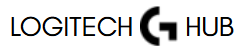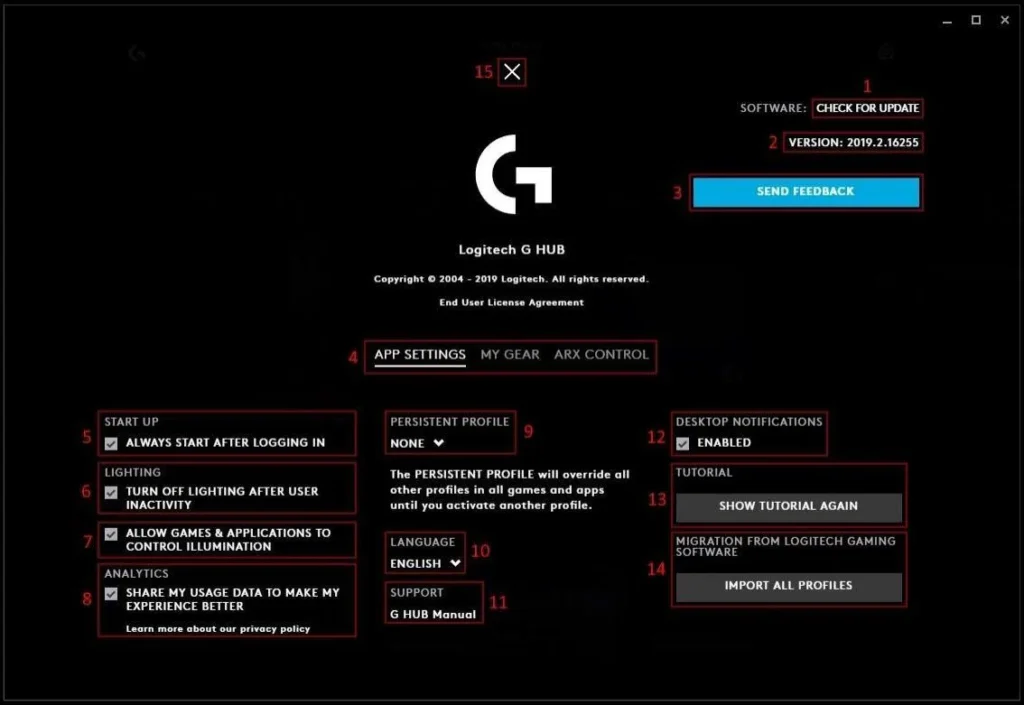When it comes to gaming, productivity, or creative work, personalization can make all the difference. Logitech G Hub offers an impressive suite of customization options that elevate the user experience, particularly through its profile management system. These profiles store user-defined settings for mice, keyboards, headsets, and other Logitech G peripherals, allowing users to switch between configurations effortlessly based on their current tasks or games. One of the most powerful features within the Logitech G Hub ecosystem is the ability to import and export these profiles. Whether you’re backing up your settings, sharing configurations with friends, or transitioning to a new device, the profile import/export feature is invaluable.
In this comprehensive guide, we’ll walk through everything you need to know about how to import or export profiles in Logitech G Hub. You’ll gain a deep understanding of how profiles work, why they matter, and how to efficiently manage them. We’ll also touch on common troubleshooting issues, platform compatibility considerations, and best practices for managing your profile library.
Understanding Profiles in Logitech G Hub
Before diving into the actual process of importing and exporting profiles, it’s important to understand what profiles are within the context of Logitech G Hub. A profile is essentially a collection of settings tailored for a specific purpose—typically a game or an application. These settings can include DPI configurations, RGB lighting effects, macros, button remapping, and even audio equalization for headsets. Logitech G Hub allows users to create multiple profiles and associate them with specific executable files, ensuring that your devices adapt automatically as you launch different software.
This feature is particularly useful for gamers who might want one DPI and RGB configuration for a first-person shooter and an entirely different setup for a strategy game. But its applications go far beyond gaming. Video editors, streamers, and even everyday users benefit from having finely tuned device settings ready to go based on their specific workflows. With so much customization available, being able to import or export profiles becomes critical for maintaining consistency across devices or sharing optimized setups with others.
Why Importing and Exporting Profiles Matters
One of the standout advantages of Logitech G Hub is its flexibility in profile management. Importing profiles allows users to download and use configurations created by others—be it professional gamers, content creators, or tech-savvy friends. Conversely, exporting profiles is the best way to back up your own settings or share them with the community.
Consider this scenario: you’ve spent hours fine-tuning the perfect macro sequence for a video editing tool or carefully adjusting DPI levels for a competitive shooter. Losing those settings due to a corrupted installation or OS reinstallation could set you back significantly. Exporting your profiles provides a safeguard against such setbacks.
Similarly, if you use Logitech G Hub on multiple computers—say, a desktop for gaming and a laptop for work—profile exporting and importing make it easy to maintain a consistent experience across systems. Instead of recreating profiles from scratch, you can simply transfer them.
Where Profiles Are Stored in Logitech G Hub
Logitech G Hub stores user profiles locally on your computer. The default directory typically varies depending on your operating system, but for Windows, it’s often found within the AppData folder under C:\Users\[Your Username]\AppData\Local\LGHUB. Within this directory, you’ll find configuration files associated with different devices and profiles.
Understanding this file structure can be helpful, especially for users who wish to manually back up profiles or navigate the file system to troubleshoot issues. However, Logitech G Hub itself provides built-in options for profile import and export that are much more user-friendly and secure than dealing directly with configuration files.
How to Export Profiles in Logitech G Hub
To export a profile, you’ll first need to open Logitech G Hub and ensure that your device is connected and recognized by the software. Once inside the interface, navigate to the device for which you wish to export a profile. Each supported device—whether it’s a mouse, keyboard, or headset—will have its own menu with a list of associated profiles.
After selecting the desired profile, look for the options or settings menu. This is typically represented by a gear icon or an ellipsis. Within that menu, you will find the “Export” option. Clicking this prompts the software to create a .json file that contains all the configuration details of the selected profile. You will be asked to choose a location on your system where you want to save the file.
This .json file can then be stored locally, uploaded to cloud storage, or shared through email or messaging platforms. It’s a simple but effective method for securing your hard work or distributing a setup that others may find useful.
How to Import Profiles into Logitech G Hub
Importing a profile in Logitech G Hub follows a similarly intuitive process. If you’ve received a .json profile file from a friend or downloaded one from a community forum or website, you’ll need to open the G Hub application and navigate to the appropriate device once again.
Within the device’s profile menu, locate the “Import” function, which is usually found near the same area where you exported profiles. Clicking on “Import” will open a dialog box that allows you to browse your computer’s file system. Once you select the correct .json file, G Hub will integrate the profile into your profile list.
The imported profile should now be visible and ready to use. However, depending on the version of G Hub and the devices involved, you may need to tweak some settings to fully align the imported profile with your device. For instance, an RGB lighting profile created for one mouse model might not work identically on a different model, though the core settings like DPI or macros will often translate without issue.
Profile Compatibility Between Devices
It’s important to note that not all profiles are universally compatible across different Logitech G devices. A profile created for the G502 HERO mouse might not apply properly to a G Pro X Superlight due to hardware differences such as button layout or sensor capabilities. Similarly, a profile made for a mechanical keyboard with a specific key layout might not function correctly on a tenkeyless model.
When importing profiles, be sure to double-check that the configuration matches the specifications of your hardware. Logitech G Hub may warn you if there are incompatibilities, but it’s still wise to inspect the settings manually and make necessary adjustments. This is especially true for advanced users who depend on macros, application-specific bindings, or intricate RGB animations.
Managing Multiple Profiles Efficiently
As you continue to build or collect profiles over time, your Logitech G Hub interface can quickly become cluttered. To maintain organization, it’s recommended to name your profiles clearly and associate them with specific executable files. This ensures that the correct profile activates automatically when launching a game or application.
Furthermore, you can delete or duplicate profiles to make small tweaks without starting from scratch. Logitech G Hub allows you to set one profile as the default, which is especially useful if you frequently use your device in a generic setting or for day-to-day computing tasks outside of specialized applications.
By regularly exporting your most-used profiles, you create a backup routine that adds a layer of security against software bugs or system failures. It’s also a smart idea to create a dedicated folder or cloud drive where you store your exported profiles, categorized by device and use case for easy retrieval.
Troubleshooting Import/Export Issues
While Logitech G Hub is generally stable and user-friendly, some users occasionally face issues with profile import/export. Common problems include the software not recognizing a .json file, profiles not appearing after import, or even G Hub crashing during the process.
To resolve these issues, make sure you’re using the latest version of Logitech G Hub. The software is regularly updated to fix bugs and improve compatibility, and outdated versions may not fully support profile import/export features. Additionally, ensure that your profile files haven’t been corrupted or altered, as G Hub may refuse to load malformed JSON files.
Another useful troubleshooting step is to reset G Hub’s settings or reinstall the application entirely. Be sure to back up all profiles before doing so, as a reinstall can sometimes clear user data. If problems persist, Logitech’s official support forums and community threads are excellent resources for user-submitted fixes and advice.
The Role of Cloud Sync in Logitech G Hub
As of recent updates, Logitech G Hub has begun incorporating cloud-based features, including the possibility of syncing profiles across devices using a user account. While not as flexible or customizable as manual import/export via JSON files, this cloud sync feature aims to simplify user experience by automatically loading your settings whenever you log into G Hub on a different machine.
Still, many advanced users prefer the control and precision that comes with manually managing profile files. Import/export remains the gold standard for sharing unique configurations, especially within esports communities and content creation circles where specialized setups are often required.
Conclusion
Logitech G Hub is far more than just a driver interface; it’s a powerful customization platform that enables users to take full control of their peripherals. Whether you’re a competitive gamer, a creative professional, or someone who simply values personalization, the ability to import and export profiles in Logitech G Hub provides flexibility, convenience, and security.
By mastering this feature, you ensure that your finely-tuned settings are always at your fingertips—ready to be restored, shared, or transferred across devices. The process is straightforward yet powerful, and it opens the door to a more consistent, productive, and immersive user experience. With thoughtful organization and regular backups, you can make the most of everything Logitech G Hub has to offer.